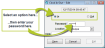Clock in/Clock out
When to use this procedure
Follow the steps below to clock in or out for your shift. Depending on your employee details, you may be required to clock in before accessing any modules in AIMsi.
Note: You may find it convenient to create a custom toolbar button for clocking in and out, reducing the steps necessary to access the Clock In/Out window.
Steps to complete
- On the Modules menu, point to Employee/Messaging and click Clock In/Out. The Clock In/Out window displays.
- Select In or Out.
- Enter your password.
- If necessary, change the location.
- If desired, enter a note about your time clock entry, such as "forgot to clock out at noon".
- Click Save.